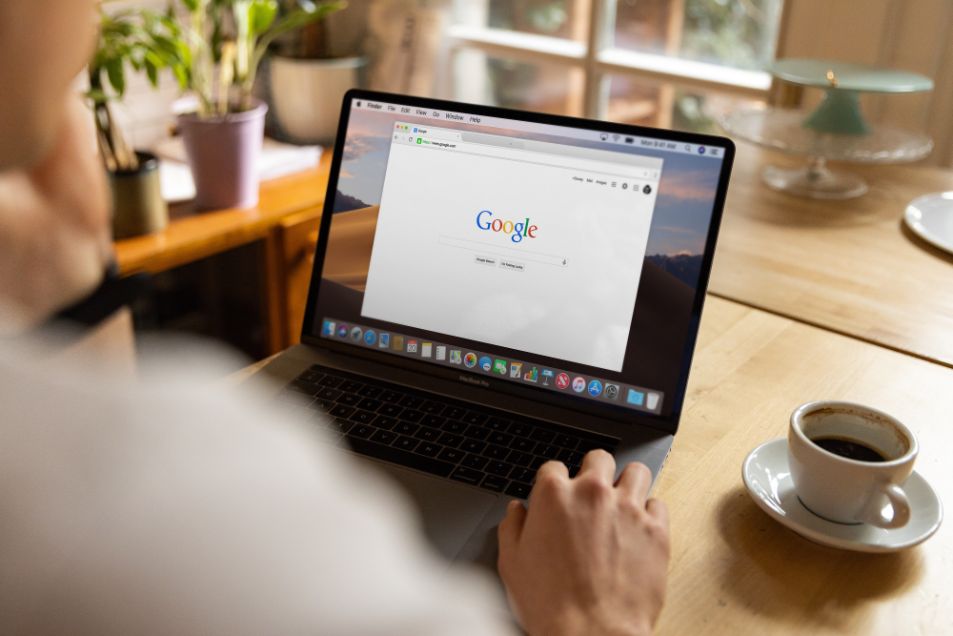
Anybody with access to the Internet and knowledge of the form’s web URL can fill out a form that has been created using Google Forms because it is public by default. In some situations, you might want to limit who can access your form and only allow a select group of users to submit responses. Making a form field with a validation that demands the field value to match the password is the obvious way to add password protection to your Google form.
Your form can be safe if it is password-protected. Password protection serves more purposes than just security; it can also contribute to more aesthetically pleasing outcomes. You can quickly learn how to password-protect a Google form by reading this article.
Table of Contents
Create Google Form
Create your Google Form before setting up a password. A Google Form that already exists can have a password added to it.
Insert A New Section Into Your Google Form
The Google Form requires a new section, which must be added. Find the representation of an equal sign if you have never done this before.
It will be positioned above the current section. Section 1 will contain our Title, and Section 2 will contain our questions.
Also, take note of the phrase “After section 1 Continue to next section” below section 1. To display the questions after the password has been correctly entered, click this.
Add A Password To Your Google Form
Next, we must include a query in Section 1 of the document.
- A new question box will show up if you click on the plus sign (+) next to Session 1. Write Enter Password To Continue in the Question line. Take note of how the Question Type changed automatically to Short answer. It appears that Google is aware of our goals.
- Turn on the Required slide.
Now, before continuing, we are asking the user to enter something into the short answer box, but they are free to enter anything.
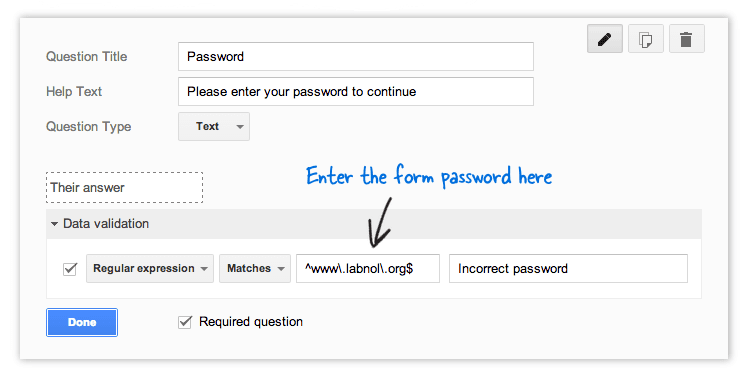
Restrict Access To Your Google Form
The passcode or password should now be set.
- Next to Required, select the 3 dots.
- Click Response validation
From left to right:
- Set the first field to Text
- Set the second field to Contains
- In the third field, enter your password. I used Special in this illustration. Case sensitivity will apply to the password.
- Enter the text you want to appear in the fourth field for the user to see if they enter the wrong password.
We have successfully created a password for our form.
Test The Form
Let’s test it out.
- Click on the image of an eye at the top of the screen.
- The form will appear exactly as it will to users when it opens in a new tab.
- Input something other than the proper password by clicking in the password field.
- The user cannot click Next because they see the text you entered in the error field displayed.
- Now enter the correct password
- The user can click Next to proceed to the form’s questions after the form accepts the text without throwing an error.
- Your form will be prepared in one more step.
- After clicking Send, you can either enter email addresses or receive a link to your published form that you can share and post.
Is This Authentic Security?
I’d call it “secure enough.” If the password is unknown, nobody can access the system. If you use the same form for all of your classes, you might want to switch the password between sessions to prevent students from sharing it and accessing the form early.
If you were giving a presentation, you could include the link in a shared Google Slides deck or other documentation without revealing the password until a certain time. If a face-to-face meeting wasn’t possible, it could even be delivered via email.
Anyone who was absent if you used Google Classroom to distribute the form to users would also receive it. However, they are unable to complete it outside of class because they do not know the password. This might matter if the form contains a test.
Thinking Outside Of The Box
The fact that Google Forms is a Google product, as already mentioned, attracts a lot of users. The problem is that Google initially made Forms to improve Google Sheets. Only after it gained popularity did it become a stand-alone product.
However, it isn’t a fully-featured product that can satisfy a contemporary user’s demands. Use something that was designed from the ground up to be a competitive and feature-rich form tool if you want all the bells and whistles.

